Game System
Game System
Gamepad Controls
There are e4 gamepad configurations available: Type L, Type S, Type E, and Type B.
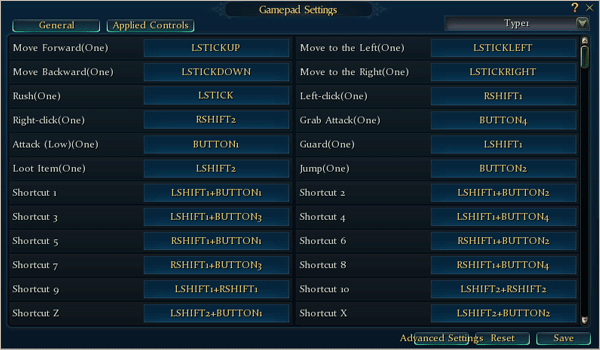
You can also adjust settings such as cursor sensitivity, camera sensitivity, and vertical camera acceleration to suit your preferences.
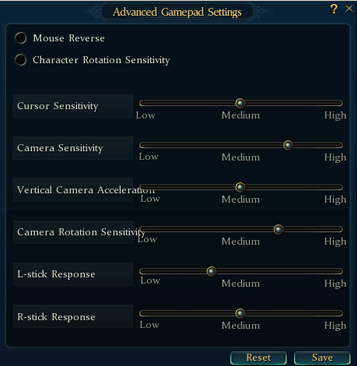
User Interface
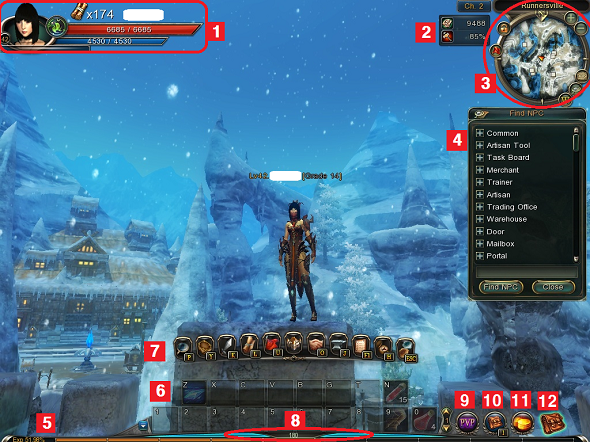
1. Character Status - Information about your character's current status
2. Skill Stones and Durability - The number of skill stones in your inventory and the durability percentage of your equipment
3. Minimap - A map that displays the locations of nearby NPCs and your character
4. NPC Menu - Allows you to search for NPC
5. Experience Bar - The amount of experience needed to progress to the next level.
6. Quick Slots - A quick access bar for consumable items and skills
7. Ctrl Menu - Accesses other menus
8. Stamina - Remaining stamina
9. Enter Arena - Allows you to enter Arena
10. Inventory - Opens your inventory to view items
11. Cash Shop - Open Cash Shop
12. Storage - Open Storage to receive purchased cash items
System Information
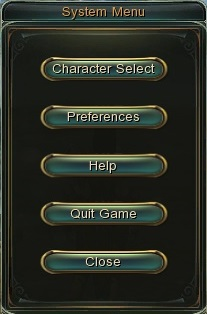
You can open the System Menu by pressing Esc.
- Changing Game Settings
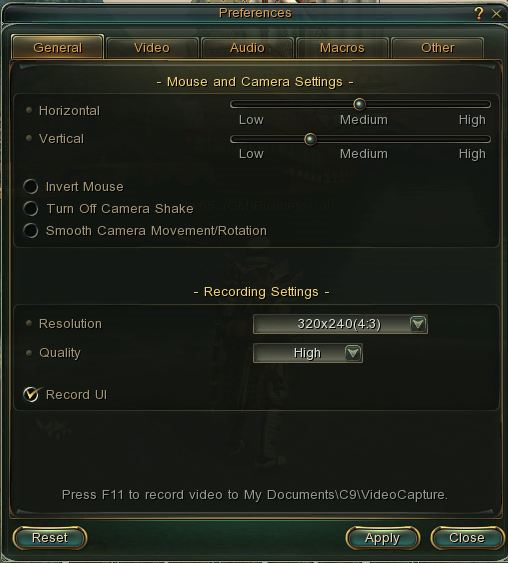
1. Press Esc to open the System Menu. Click [System Preferences] button.
2. This menu allows you to adjust mouse controls, video recording, and UI option
-
Quitting the Game
Open the System Menu and click the Quit Game button to exit the game. - Switching Channels
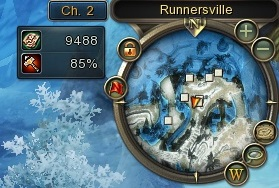
Click the Channel button on the top right of the Minimap to open the Channel window.
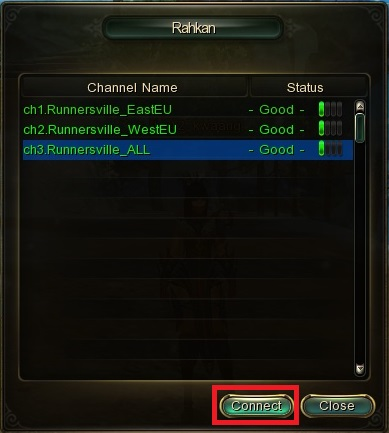
Select the desired channel and click the Connect button. - Taking a Screenshot
Press Print Screen to take a screenshot. Screenshots are saved in the following directory: C:\Users\clsalut\Documents\C9\ScreenShot - Recording Videos
Press F11 to start recording a video. Press F11 again to stop recording and save the video. Videos are saved in the following directory: My Documents\C9\videocapture
-
Basic Controls (Mouse)
1. In villages, click and hold the right mouse button to move your character.
2. Move the mouse left or right to rotate the camera.
3. Click the left mouse button while moving to jump.
