Non-Playable Characters and Quests
NPC
- You can find NPCs on the map or Find NPC window and use Auto Walk by pressing an NPC’s name.
- Finding NPCs (Find NPC Window
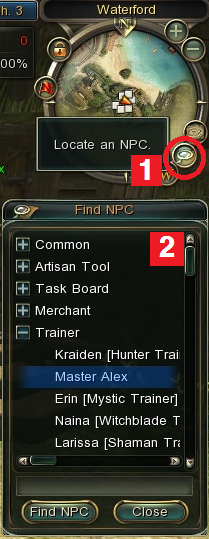
1. Click the Magnifier icon on Minimap to open the Find NPC window.
2. Enter the name of the NPC you are looking for and click the Find NPC button to filter the NPC list.
3. Click the NPC name in the list to automatically display a path to the NPC from your current location. The search returns no results if the NPC is not in the village.
- Finding NPCs (Map)
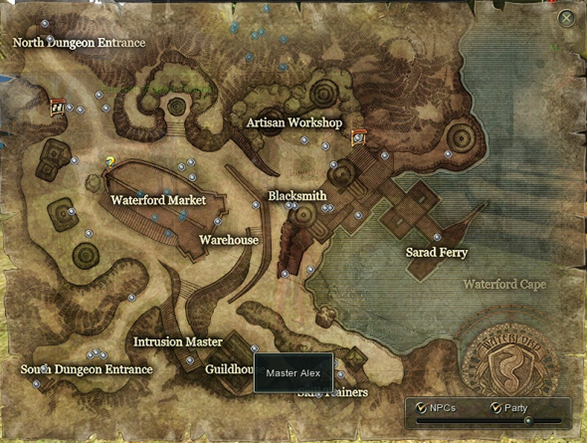
1. Press M to open the Map.
2. Please the mouse cursor over a gray dot on the map to display the name of the NPC.
3. Click the NPC name automatically display a path to the NPC from your current location.
Quest
- Viewing Quest Info (Main Menu)
Press Ctrl to open the Main Menu and click the Quest icon to view the quest information.
- Viewing Current Quests
Press L to open the Quests window to view your progress in the current stage.
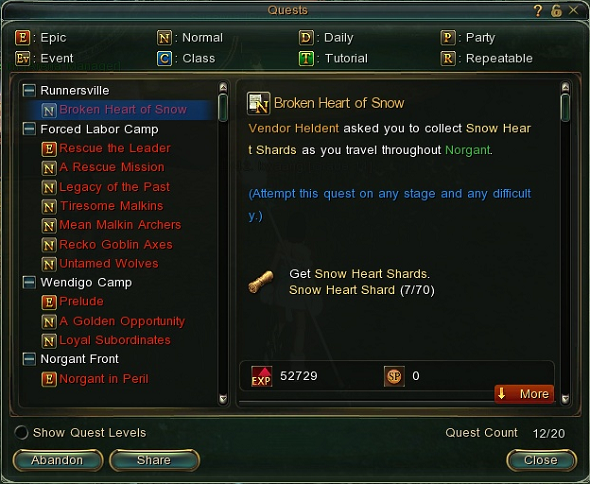
- Accepting New Quests
1. Press M to open the Map.
2. Find an NPC with the ! icon to accept a new quest or with the ? icon to complete a current quest.
- Finding Stage Quests
1. Press M to open the Map.
2. Select a village and stage from the Select Quest dropdown box above the Map.
3. Only quests from the selected stage appears on the Map.
- Viewing Secondary Quests
1. Press Esc to open the System Information window.
2. Click the System Preferences button to open the Game Preferences window.
3. Select the Display All Quests option in the UI Settings section.
4. Press M to open the Map and view the available quests.
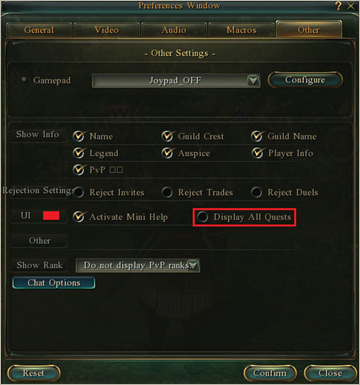
- Tutorials
Tutorials are quests that teach you essential knowledge about the game. You can learn a lot from the tutorials.
- Completing Tutorials
When you are ready to begin a tutorial, the ! icon appears in the lower right corner of the screen. Follow these steps to begin a tutorial:
1. Click the ! icon.
2. Select the quest you want to perform in the tutorial window.
3. Click the Accept button to begin the quest. Click the Close button if you change your mind.
The tutorial list becomes unavailable after you reach a certain level.
- Viewing Tutorials
Press L after accepting a tutorial quest to view your current quests. Select a tutorial quest to view detailed information about it. If you click the Abandon button to abandon a tutorial quest, you cannot perform that quest again.
- Completing Tutorials
The ? icon appears in the lower right corcer of the screen when a tutorial quest is complete.
- Follow these steps to complete a tutorial:
1. Click the ? icon.
2. Select the quest that you want to complete in the tutorial window. You can complete any
quests that appear with a Complete button.
3. Click the Complete button to perform the selected quest.
- Help
If you have difficulty understanding the tutorial, click the ? icon to view a video that provides additional information about how to complete the tutorial.
- Accepting Quests
The available quests change as you level up. A new quest option automatically appears in an NPC’s dialog when you reach the level required to access a new quest.
Quests do not appear in your Quest list if your current level is below the level required for the quest.
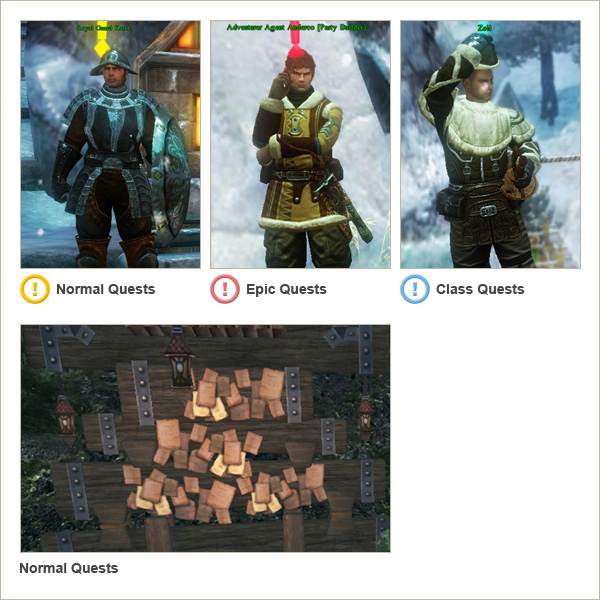
- Accepting Quests
Once you complete a quest, you will receive a confirmation in the System Chat window. Press M to open the Map and find the NPC with the ? icon to complete the quest.

- Quest UI
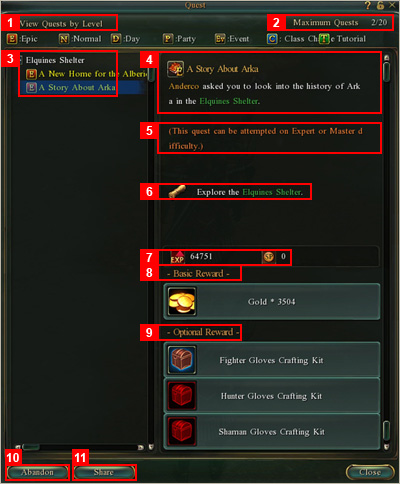
Quest Level – Select this to view your quests according to level in the quest section.
Quest Counter – The number of current quests (max 20).
Quest List – Your current quests according to color.
Quest Description – Describes the quest and provides detailed information and instructions.
Quest Difficulty – The difficulty of the quest (Normal, Hard, Expert, Master).
Quest Objective – The objective of the quest.
Quest Rewards – How many EXP and/or SP you receive for completing the quest.
Standard Rewards – The rewards you receive for completing the quest.
Optional Rewards – Additional rewards you receive for completing the quest.
You can only choose one optional reward.Abandon Quest – Click this to remove the quest from the quest list
(you can attempt the quest again if you have not completed it).Share Quest– Click this to share a quest with other party members.
